Import/Export
A startup guide on how to use the AkuShaper IMPORT/EXPORT functions
The Import/Export tools are used to move an outline, profile, or slice from one design to another. You can take the outline, profile and slice profiles from an existing design and place it into a new design.
This video covers Import/Export half way through the video:
STEP 1: Open a design and navigate to the EXPORT tab.

EXPORTING/IMPORTING THE OUTLINE
To export the Outline, do a File -> Export. You will receive the following dialogue box to save your Outline:
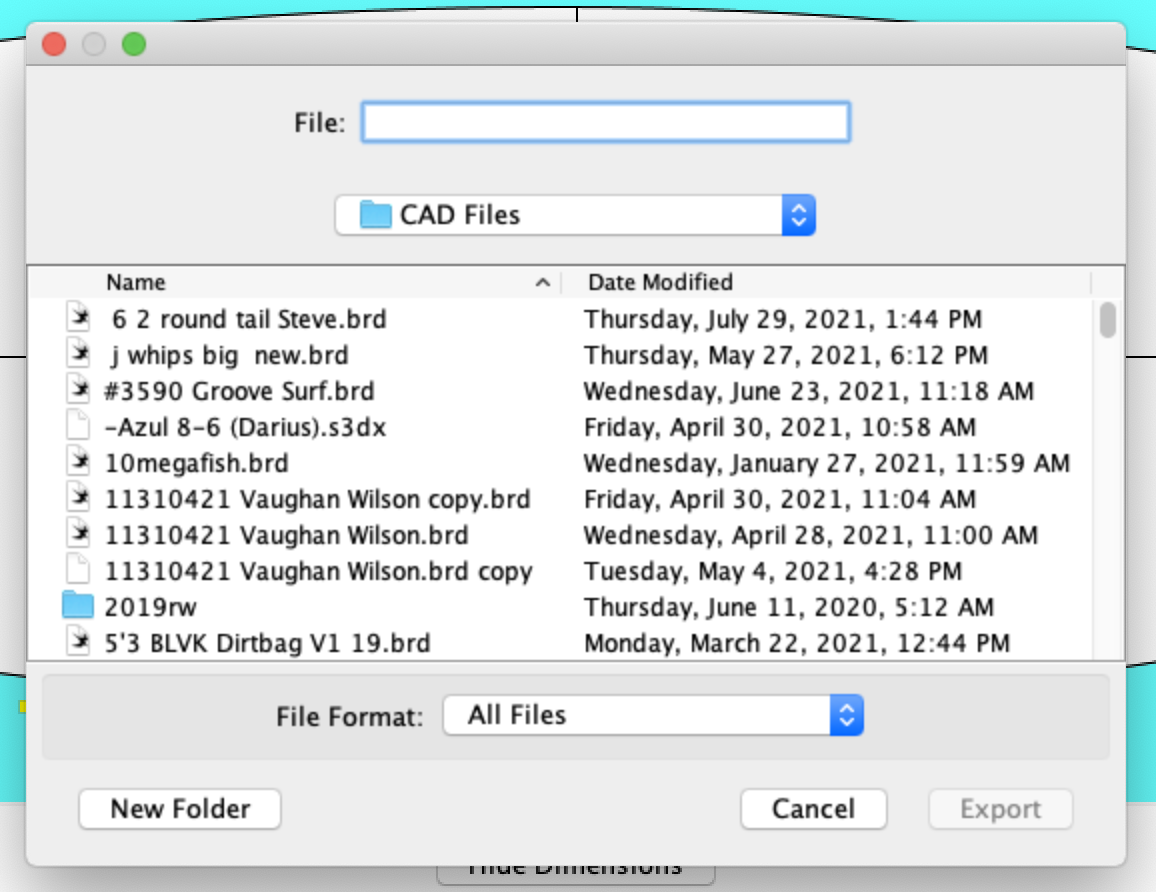
Name & Save the exported Outline somewhere secure (like your desktop) on your computer. From there, open the software and load the shape you want to work on.
Do a File -> Import and search for the outline that you saved to your desktop. Double click on the .OTL file to import the old outline. Your old outline will automatically import and combine into your new design.
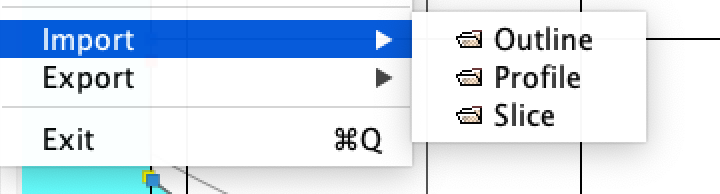

Click "Import Outline" and Import the old Outline into your new design.
Before OUTLINE import:

After OUTLINE import:

You can see the old outline in light grey and the new outline combined with the new shape in dark grey.
*An outline from a 6'0 shape will automatically scale to the size of the new board, regardless if it is a different length or width. This is the best way to take a good outline and combine it into a new shape.
OUTLINE EXAMPLE #2 (Using a Longboard, importing a shortboard design)
BEFORE:

AFTER: (The outline changed, but the length, rocker, and rails remained the same.)

EXPORTING/IMPORTING THE PROFILE
Begin by opening the design you want to export the profile (Rocker Profile)
Do the same File -> Export as before. Save the file somewhere safe (like your desktop)
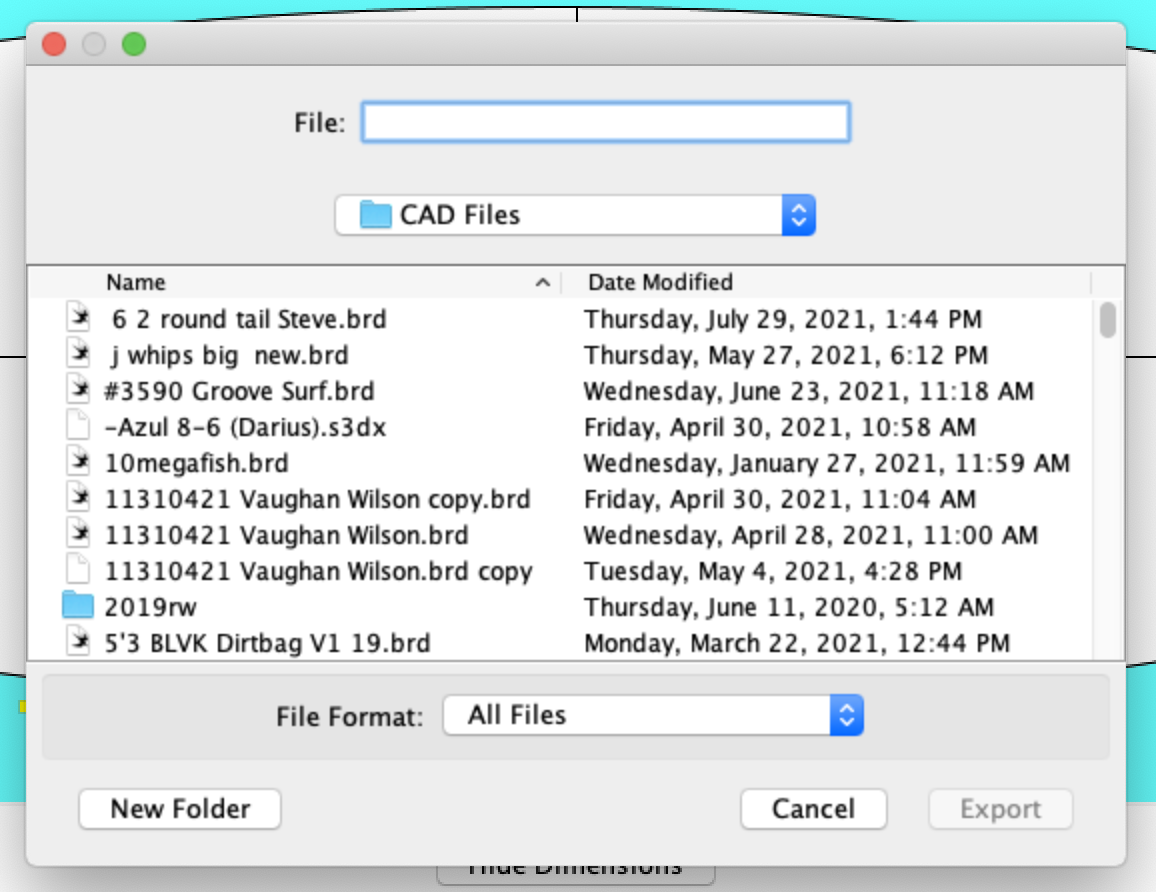
Open the new file (.PRO) you want to import the rocker profile into.

Click "Import Profile"
BEFORE: (6'0 Shortboard) - Importing a 9'6 rocker profile.

AFTER: (Importing a 9'6 rocker profile) Notice the original rocker profile in light grey

Importing/Exporting Rocker profiles can be done using any size shape. Combine shortboard profiles with longboard shapes. The software will auto adjust the dimensions.
IMPORTING/EXPORTING SLICES
Importing slices is an extremely effective tool for taking the rail profile of an existing shape and combining it with a new design.
First begin by opening a shape with the slice profiles you wish to Export.

Select the Slice you wish to export and Do a File -> Export to export the rail profile.
Save the .SLC File somewhere safe (like your desktop.)
Open the new shape you wish to Import the Slice into:

Import the old Slice by doing a File -> Import Slice

After you click "Import Slice" you will receive the following dialogue box on where to add the imported Slice:

Place the old Slice anywhere into your new design:
BEFORE (9'6" Longboard with flat tail block):

AFTER (Importing a 6'5" tail block with deep V into a 9'6" Longboard):

Notice the V tail block from the shortboard was imported into the 9'6" longboard. It is no longer flat.
Slices can be EXPORTED from anywhere on a design and IMPORTED anywhere into a new design.

IF YOU HAVE QUESTIONS, PLEASE EMAIL US AT:
Thank you for shaping with AkuShaper.
